There are a number of course roles available when you enrol a member of staff on your module (remember, student enrolments should be managed through SITS). The instructor and student roles should both be fairly self-explanatory, but the other options can be a bit confusing. Below we’ve listed each of the roles, some suggestions for when they might be particularly useful, and what each role can (or cannot) do. They are organised from the most permissions to the least.
When assigning roles to members of staff, it can be useful to remember that students can see the full register and the role assigned to each user. You can designate the module lead by selecting the ‘primary instructor’ tick box – this person will be listed first. All other instructors will be listed alphabetically by last name.
Reminder: The ‘Guest’ role does not work in Ultra. This will not give that user any access to the module.
Instructor (modules); Leader (organisations)
This role has the highest permissions in a module. Instructors have full access; however, they won’t be able to remove anyone else with instructor permissions from the module. To request the removal of any users, please contact Help4U.
Support
This is a clone of the ‘instructor’ role meant for users who need full instructor privileges on a module but are not actual instructors for the module (such as school administrators, staff from student services, or library staff).
Users with this role won’t be able to remove other users at the same permissions level (e.g. other users with the support role or instructor role). To request the removal of any users, please contact Help4U.
Teaching Assistant (modules); Assistant (organisations)
The teaching assistant role has almost all of the same permissions as the instructor, with the following exceptions:
- Cannot open or close the ‘Course Room’ in Collaborate. (This role can create, edit, or delete sessions normally in Collaborate – this only relates to the ‘Course Room’.)
- Cannot enrol colleagues, change user roles, or change course availability for specific users
Course Builder (modules); Organisation Builder (organisations)
The course builder role is ideal for someone setting up a module as it can integrate with almost all of the features in Blackboard. Two important caveats are that a user with this role cannot set up Turnitin assignments and cannot use the Gradebook.
Here is a list of the things that a use with this role can do:
- Create/edit/delete content and add/edit/remove adaptive release rules
- Create/edit/delete Blackboard tests and assignments (this role cannot create Turnitin assignments)
- Access unavailable modules
- Join/Create/edit/delete Collaborate sessions
- View/create/edit/delete groups
- Access Student Preview Mode
- Copy/import/export content into/from another module where the user is an instructor/support/course builder
- View/create/edit/delete announcements
- View/create/edit/delete attendance and mark attendance
- Create/edit/delete items in the calendar
- Create/edit/delete/mark Discussion Boards and Journals
- Use course messages
- Create/edit/delete/assign rubrics
- View Ally scores and reports
Marker
This is a very locked-down role intended primarily for users who will be marking in the module. However, there are a few more things this role can do beyond just marking:
- Can view student accommodations and exceptions
- Can use course messages
- Can access unavailable modules
- Can manage Journals and Discussion boards (set up, reply, edit/remove entries, mark)
- Full control in Gradebook (can view attempts, mark, override grades, provide feedback, publish marks, view gradebook settings, download and upload mark data)
- Can manage groups (create, edit, delete)
- Can create Blackboard tests and assignments (not Turnitin)
- Can view announcements, but not make or edit them
- Can view attendance, but not edit or manage it
- Cannot manage release settings or visibility
- Can view Collaborate recordings, but can’t join or manage sessions
Facilitator
This is one of Blackboard’s default roles and may be a good option for someone looking for a locked-down role that can still mark and use Collaborate as a moderator. Here is a complete list of what a user with this role can do, and a few notes on what the user cannot do:
- Can access unavailable course
- Can edit view exceptions
- Can edit and view accommodations
- Cannot enrol users or change users roles
- Can create/edit/view date-based adaptive release rules (none of the others )
- Cannot create/copy/delete course content (including tests and assignments)
- Cannot copy/import/export course
- Cannot move course files
- Can edit course content availability (hidden or visible)
- Can create/edit/join/delete Collaborate sessions
- Will join Collaborate sessions as a moderator
- Can use the student preview account
- Can view gradebook and settings, mark, provide feedback, view attempts and marks, change due dates, and download mark data (cannot upload mark data)
- Can create/edit/delete announcements
- Can create/edit/delete attendance
- Can create/edit/delete events in the calendar
- Cannot create/delete/edit rubrics, but can view them
- Can create/edit/delete groups
- Can create/edit/delete/mark Discussion Boards
- Can view and mark Journals, but cannot edit/delete them
- Can use messages
- Can view Ally
External Examiner
The ‘external examiner’ role can do more than access the Gradebook, so this is a complete list of what a user with this role can do and access:
- Can access unavailable modules
- Full control in Gradebook (can view attempts, mark, override grades, provide feedback, publish marks, view gradebook settings, download and upload mark data)
- Can only access content (including tests and assignments) that is visible to students
- Can enter marks for all assignments, but may not be able to see submissions for content that is not visible to students
- Can view attendance (cannot create or edit anything in attendance)
- Can view and respond to Discussion Boards and Journals
- Can watch Collaborate recordings and join sessions (cannot create/manage sessions)
- Can view Groups
- Cannot use Student Preview Mode
Associate Tutor
This role is a very locked-down role, and ideal for internal users who are primarily in the module to mark student work. Here is a list of the allowed permissions for this role:
- Full control in Gradebook (can view attempts, mark, override grades, provide feedback, publish marks, view gradebook settings, download and upload mark data)
- Can only access content (including tests and assignments) that is visible to students
- Can enter marks for all assignments, but may not be able to see submissions for content that is not visible to students
- Cannot access Turnitin assignments
Note that this user role cannot access announcements or Collaborate at all.
Staff Read-only (new as of 2023)
This is a role that you should only assign to members of staff. This is not a replacement of “Guest” and therefore should never be assigned to students.
This role is very restricted in the view of the module, the actions the user can take in the module, and the user’s access to external app tools (such as Turnitin).
View:
- In the top tab, they can only see the Course Content, Discussions, Messages, and Analytics tab. Despite the visibility of the Analytics tab, this role cannot actually access it.
- In the Details & Actions menu, they can only see the Class Register, Attendance, an empty header for Announcements, and the External Tools.
- They can view all of the Blackboard content in the module, including items hidden from students. They can also access files such as PDFs and PowerPoints uploaded to the module; however, this will depend on the upload settings chosen. They can view the file if it has been uploaded with the “view” option and if a “download” option was chosen, they can only download the original file (not an alternative file type via Ally).
- They can view videos in the YuJa channel and YuJa videos embedded in the module.
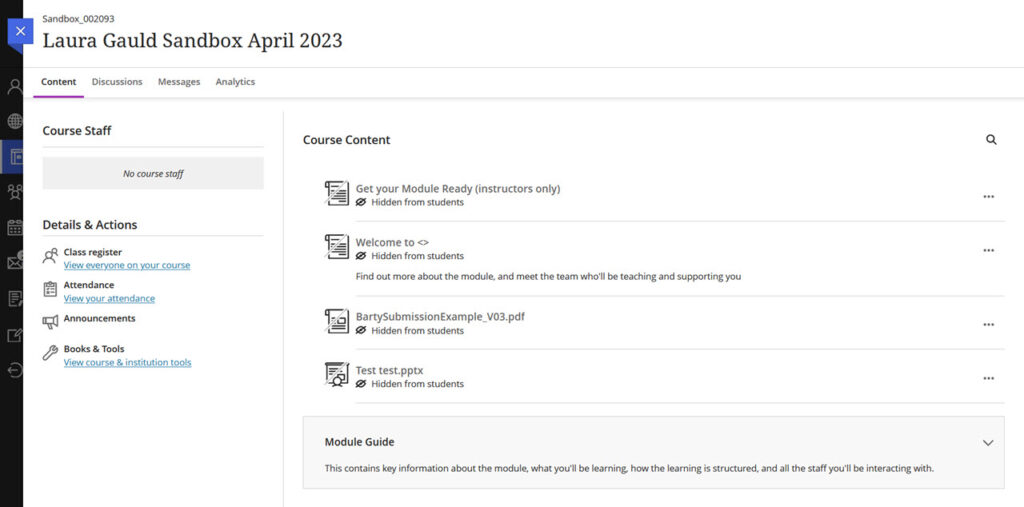
Actions:
Someone with this role cannot add, edit or delete content. They cannot join Collaborate sessions directly through the page, although they can still join with a guest link.
They can view and participate in discussions.
Restrictions:
Someone with this role cannot access some tools added through the External App area such as Turnitin.
Additionally, anyone with this role cannot access any Blackboard Tests or Assignments.
Student (modules); Participant (organisations)
This is the standard role for students. Other users who need limited access to a module may be enrolled with this role as the ‘Guest’ role does not work in Ultra (e.g. students who are auditing a course, or support staff who only need access to lectures for note-taking purposes).
Guest
This role does not work with Ultra, please do not assign this role to anyone if you are in an Ultra module or Organisation.
