What is it?
Accommodations allow students to have unique due dates or time limits for their Blackboard assignments (this does not apply to Turnitin, Mobius, or other vendors). Exceptions allow you to adjust the number of submissions a student may make or the time a student can access a submission. You can add accommodations and/or exceptions for a student.
What does it do?
It is useful to note that Blackboard tests and assignments are functionally the same thing, so adding extra time will work the same whether you are creating a Blackboard assignment or test.
What should I know?
Adding accommodations
Step 1: Go into the course register for your module.
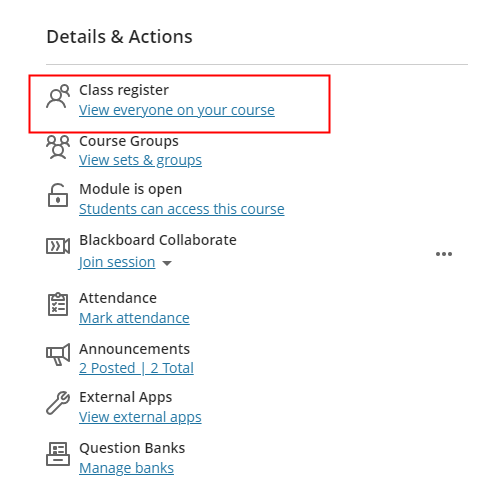
Step 2: Find the student, and click on the three dots next to their name and select the Accommodations menu option.
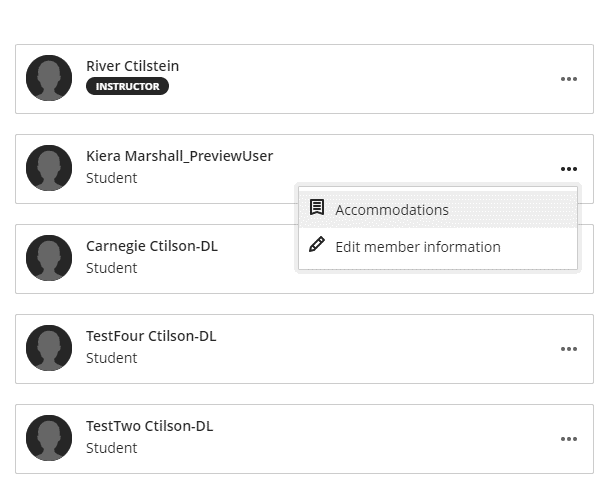
Step 3: Select what accommodations you want to grant to the student – due date accommodations or time limit accommodations. Please note that this will only impact Blackboard items, not Turnitin or other tools.
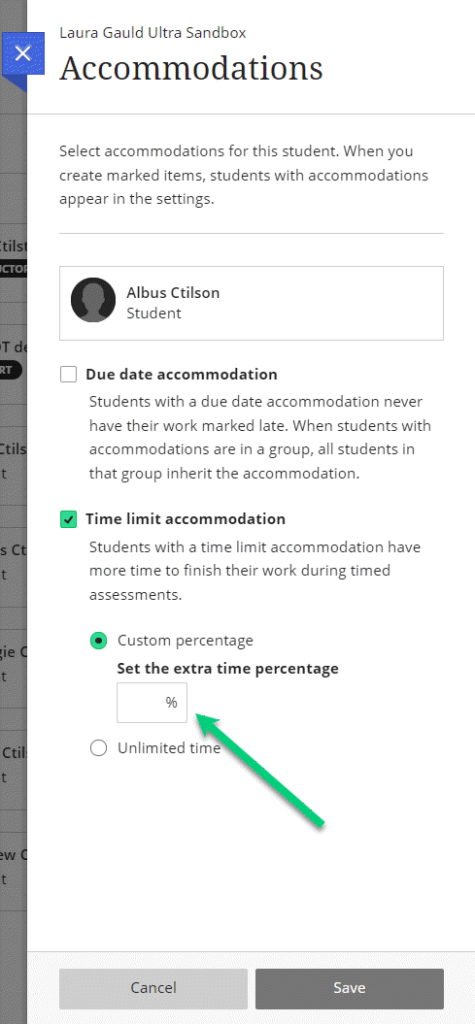
Adding exceptions
Step 1: To add an exception for your Blackboard test or assignment, go into the test/assignment and then go into the student submission area.
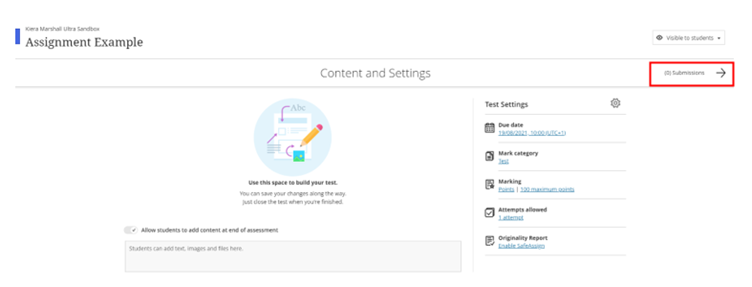
Step 2: Find the student to whom you wish to add an exception, and click on the three dots in the right column for that student and click on Edit. You can then adjust the visibility settings for that assignment and the number of submissions the student is allowed. Click Save.
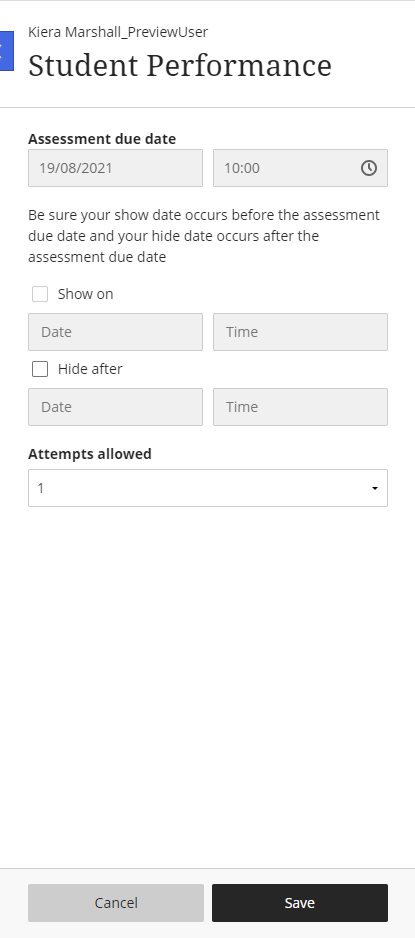
Note: that you can’t change the due date, the dates that you can adjust only change the visibility date/time for the item for the chosen student.
References:
Blackboard’s guide on exceptions in Ultra (search for the heading “About assessment exceptions”
Blackboard’s guide on accommodations in Ultra (search for the heading “About accommodations”
