Live hand drawn content
One of the more common questions we’ve been asked in the CTIL team is how to incorporate hand drawn content – such as equations, graphs etc.
I saw a tweet from James Clay, leading to his post on just this issue – using a tablet as a separate whiteboard.
To summarise his post –
- Start a teams meeting in the app, on the main computer.
- Join the same meeting from your tablet.
- Go to share, and select “screen” – that will share everything on the tablet’s screen.
I’ve tested it, both with an iPad and an Android Samsung tablet with success. A couple of points that I realised
- Make sure that both the audio and mike are off on the tablet, to avoid any feedback.
- Get the drawing package ready – so you can quickly switch to it.
- Don’t forget to leave the team meeting on the tablet, once you’ve left it on the main device.
I’ve also tried using the tablet as a visualiser in the same way – by sharing the video, rather than the screen. I used a tripod and tablet holder. The tablet holder didn’t fit the iPad well without its case; however as I wanted to see the screen, the rear facing camera made sense, so I had to wedge it in a bit. Trying to get a good angle, so I could write on the paper, while still seeing the computer for any chat and talking – was a bit of a challenge! It was much easier with the tablet on the desk next to me, using the drawing package!
For a phone, though, that’s a little too small to draw on, I could see a phone (and home made stand) working well.
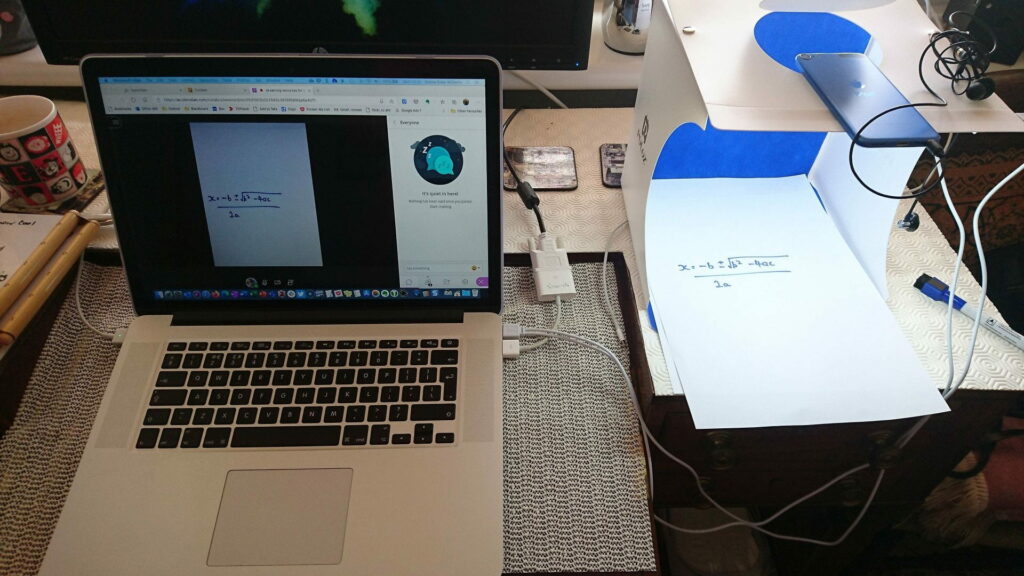

This is something I’ve been wanting to explore, thanks for sharing Emma!
We’ve also got one coming to the Guides about Collaborate & two devices. It’s currently on my personal blog ( https://emmadukewilliams.co.uk/2020/05/11/live-hand-drawn-content-collaborate/ ) while it’s getting prepared to be a guide.
I have a slightly more sophisticated setup – A camera [1] mounted on a monitor stand over my desk. The only problem with this is that it is upside down and there is no way to flip a webcam stream in Collaborate or Teams. You can if you pipe it through OBS [2]
[1] The monitor stand is one of these standard pole ones, with a positionable arm. I added a tripod quick release and use an SLR camera via HDMI (August HDMI grabber) and some video lights.
[2] You can transform it any way you want and do Picture in Picture – very powerful. You do need the VirtualCam plugin to have the output behave as a webcam.
I was going for the low tech solution 🙂 I’ve also tried it in Collaborate – you’ll see the link in a different reply.