Review student progress in your module
Over the summer, the option to use student progress tracking became available in your modules. At that time, this was just for your students so they could track their own progress to see what items they had reviewed or completed (in the case of Blackboard tests and assignments).
With the latest update in October, this feature has been improved so that instructors can also use this feature to see some analytics for items in their modules!
Remember, to use the feature that we’ll be talking through, you will need to have your student progress tracking set up! Check out Blackboard’s guide on how to do this.
Currently, the information on the instructor view of progress tracking is just on Blackboard’s Release notes rather than in a guide, so we’ll copy what this does below:
Now instructors can see the progress that students indicate for the following content types:
- Ultra Documents
- SCORM packages
- Uploaded files
- Links
- Cloud documents
- LTI content with no associated grade
- Learning modules
- Folders
The new report allows instructors to select a piece of content and view:
- Students who have not yet opened content;
- Students who have opened or started viewing content; and
- Students who have marked the content as complete.
The report includes the date and time an action occurred (e.g., when a student started viewing content). Instructors may sort by student name or progress status. Instructors can act based on this information by sending an individual or bulk message with a blind copy to each student.
Instructors may access this report from:
- Select the ellipsis menu for the piece of content, select “Student Progress”
- Select the piece of content (e.g., Ultra Document) and select the “Student Progress” tab
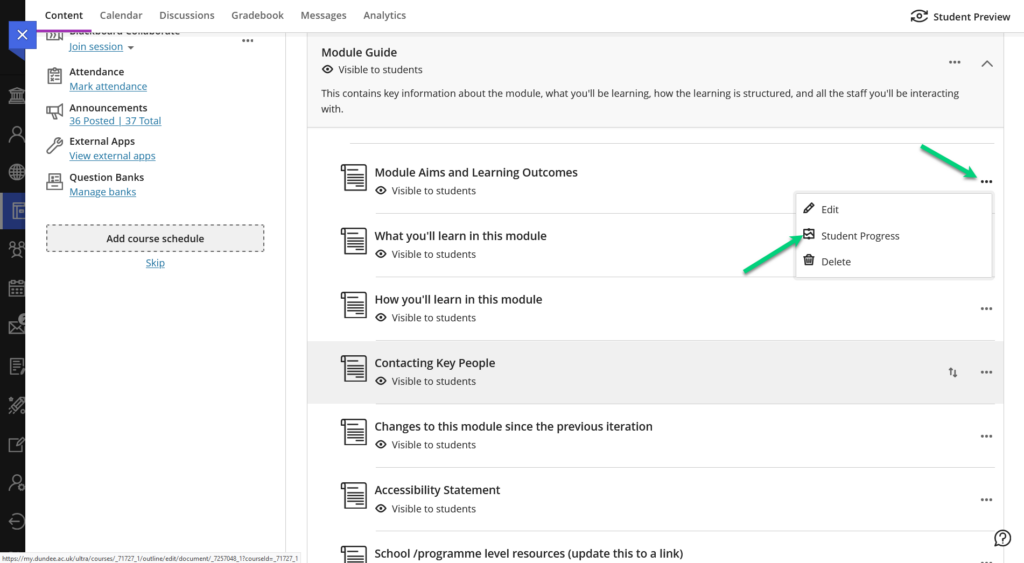
See the Blackboard Release notes where this information came from!

when is this additional feature available for actual use?
Hi,
This is available now!
Best,
Laura