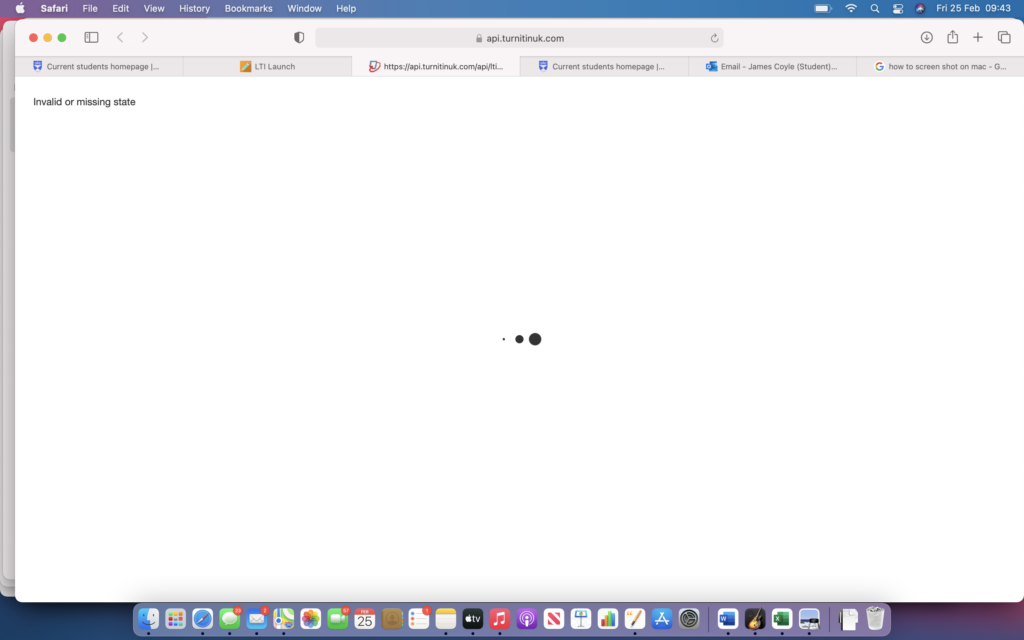Invalid or Missing state error in Turnitin
Update:
Turnitin has informed us that the following should fix this error. If the error still persists please log a call with help4u with FAO CTIL in the title.
The error message “Sorry, we could not process your request. Invalid or missing state” can usually be resolved by editing your browser’s enabled Privacy & Security preferences so that it will not block any background scripts that Turnitin is trying to load.
Please try following the steps below to ensure that the preferred browser reflects the correct preferences:
In Safari, select Safari > Preferences > Security > Web content > Enable JavaScript
In Firefox, select File > Preferences > Privacy & Security. If Strict is enabled, please change this to Standard.
In Microsoft Edge, select Microsoft Edge > Preferences > Cookies and Site permissions > JavaScript > Allowed (recommended)
In Google Chrome, select Settings (you can open the Settings page by clicking the icon with three stacked horizontal lines in your browser’s menu bar) > Privacy & Security > Site Settings > Content > JavaScript > Please ensure that the option Sites can use JavaScript (recommended) is enabled. If you would rather select Don’t allow sites to use JavaScript, please add Turnitin.com and/or TurnitinUK.com to the sites that are Allowed to use JavaScript.
Once you have completed reviewing your browser’s Privacy & Security preferences, please close the active browser and re-open a new browsing session so that any changes can take effect.
An issue has been reported with Turnitin where users trying to access assessments using Safari are getting an “Invalid or Missing state” error and are unable to access the assessment.
We have reported this to Turnitn and will update this post with further updates. In the meantime can all IOS users use an alternative browser such as Google Chrome