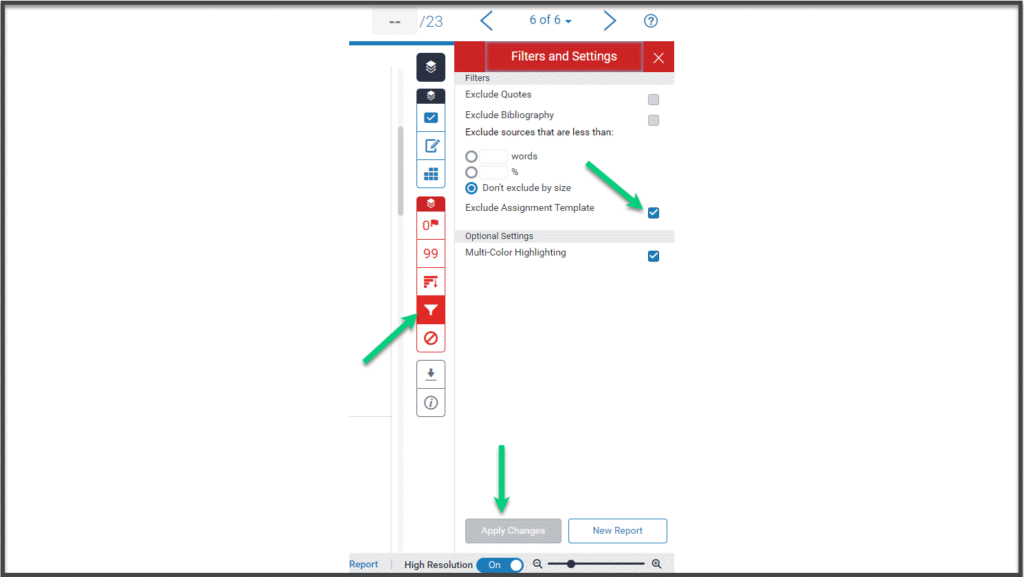Turnitin new feature – exclude templates
Turnitin has recently added a new feature you can use when you create your assignments. In the Optional settings area of the set-up, you can find a section for Exclude assignment template. You can either upload a file or add text directly by using the ‘Create Custom Template’ button.
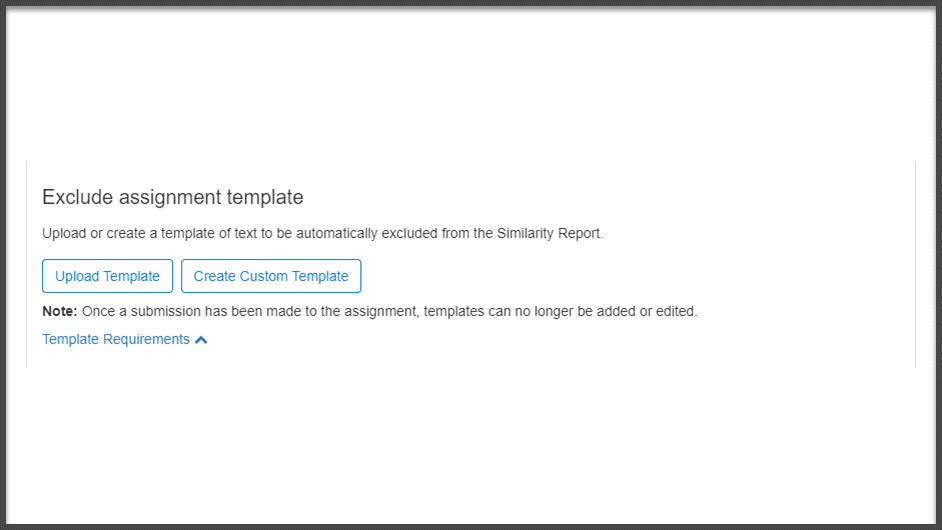
We strongly suggest that you use the Upload Template button to upload a file (.docx or PDF are recommended). You can add text directly in the custom template, but our testing showed that this wasn’t as consistent in excluding all of the content from the template.
Always pay attention to the total score of a similarity report! We used a template that includes a table for students to enter standard information such as user ID, module code, and module title. When we used this, we were able to add a new row in the table and add text in this row. The content in this row was not included in the similarity report – the exclusion tool assumed anything in the table ought to be included.
You can only add, edit, or remove the template before students submit files. Once any student has submitted work to the submission point, you cannot make any changes to this setting.
However, as always, you can adjust the exclusions in the Feedback Studio. To remove the template, go to the exclusion tab. Toggle off the option to Exclude Assignment Template and click Apply changes.