What is it?
A similarity score is calculated by digitally scanning a submission against a database of journals, papers, and publications to detect plagiarism. It is important to encourage students not to focus too much on a high similarity score, but rather to focus on checking their work against what the similarity report highlights to them. The same logic should be applied when marking work.
What does it do?
Once a student has submitted an assignment using Turnitin, a similarity report is generated. This can be viewed by staff and by students (if this permission has been enabled during the assignment set up).
What should I know?
The Similarity Score represents the percentage of a student’s writing that is like something found on the internet, in the Turnitin databases, or in someone else’s paper. Similarity does not mean that this work is plagiarized. Consider a student’s use of quotations, citations, and bibliographic material when reviewing this number.
Step 1: Go into your assignment and click on the paper title or similarity score for the paper you want to check.
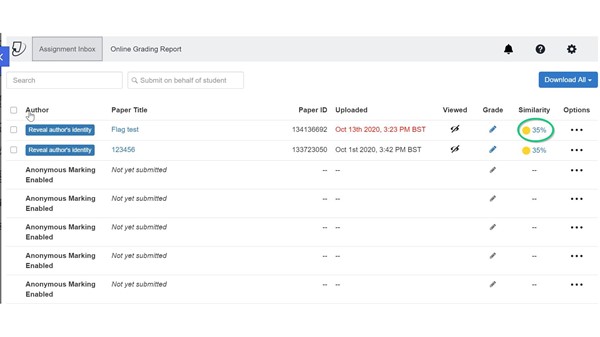
Step 2: On the right-hand side of the Feedback Studio, you’ll see a bar with red icons in it. You can use this to review any flags, see the score, and make adjustments to the filter or exclusion list.
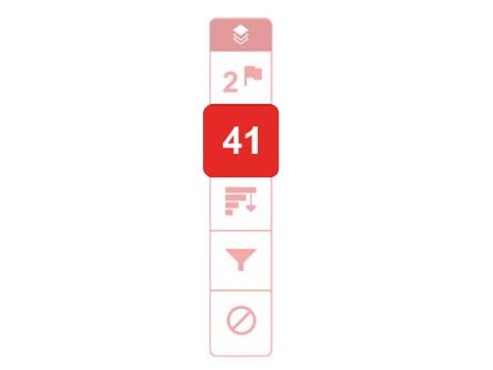
We’ll go through each of the icons in this bar in order:
Flags – this will highlight any activity that Turnitin has determined to be abnormal. It may not be a cause for concern, but you should always read these to determine if you need to investigate anything further. We’ll go over this in more detail later.
Number – this number is the overall Similarity Score and if you click on this, it will list the sources that match a student’s writing, listed from greatest to least. The colours in this list match the colours highlighted in the student’s writing so you can identify the source and where it is used in the student’s paper.
Bar graph pointing down – this tab shows a breakdown of the sources that match the text in a student’s paper.
Filter – you can use this to exclude certain information like citations, quotes, or bibliographic information from a student’s score.
Cancel icon – this will shos sources that have been excluded from a student’s similarity report. Sources can be excluded in the All Sources tab.
Using the flags panel
The Flags Panel can assist you in determining when a student is explicitly trying to trick the Turnitin system. Note that this may highlight both activity that is suspect, and innocuous activity.
In the example given below, clicking the Flag Report gives one integrity insight to view as a priority. By clicking hidden text, you can see how many suspect characters there are (773 in the example). Consider the presence or absence of each of these elements when addressing questionable student work:
- Hidden Characters: text that has been coloured white to disappear. A student may intend to inflate word count and decrease the overall Similarity Score.
- Text Replacement: characters from one alphabet being used to replace characters from another alphabet. A student may intend to circumvent similarity detection by replacing characters and making words slightly different from the original source (e.g. replacing the letter o to a small circle).
In the example given, there has been a white vertical pipe inserted into every space which Turnitin has picked up and highlighted.
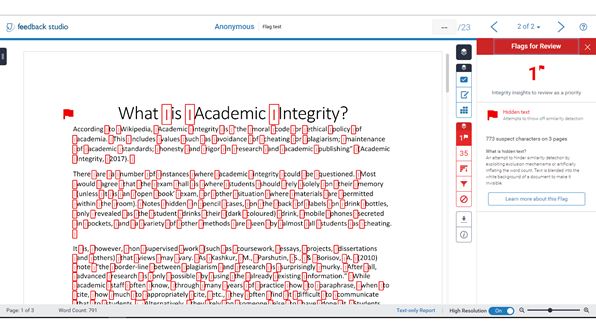
Remember, this is only visible to staff, not students.
However, if there was white text added on top of a dark background in a stylised document, this would not be a cause of concern.
It is always worth looking at these flags to determine any next steps.

Hi,
Is it possible to have essays already submitted reviewed by this Turnitin application ?
If yes how to do this please.
Regards
Patrick
Hi Patrick,
It is possible, but we will likely have some specific recommendations for based on the larger context. Please contact us via Help4U, and we can provide further support.
Best,
Laura