What is it?
Blackboard Ally offers handy analytics features that reviews and highlights your documents to suggest ways you can make your documents more accessible.
What does it do?
When you add content to your module, Blackboard Ally will check to see how accessible it is. This feature will highlight what is affecting the score and what you can do to improve the score by suggesting simple changes you can make to your document.
What should I know?
Accessibility Scores
Step 1: There is a small, coloured meter icon next to each document you upload. Click on this to see the percentage that Ally has given for that item.

Step 2: This will open a window and explain anything that needs to be fixed in the item as well as provide guidance on how to fix it. Once you have made the changes to the item on your computer, you will have the option to upload the adjusted file directly into this space to replace the old file.
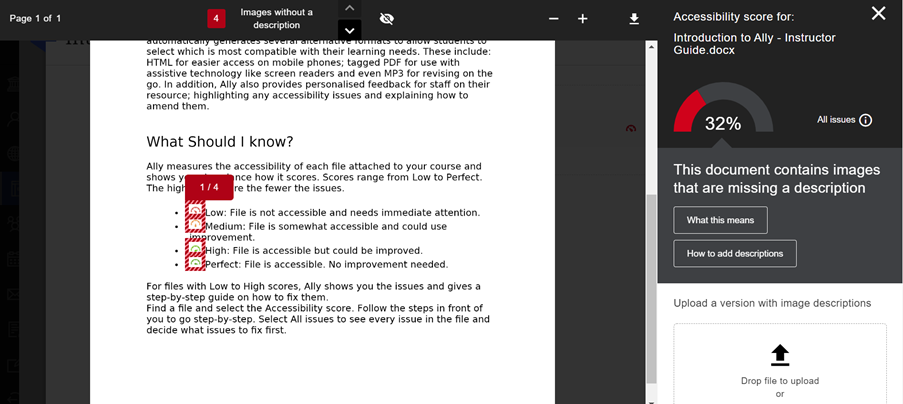
Course Reports
Course reports take the individual bits of data associated to give you overall statistics for your module.
Step 1: In the left-hand Details & Actions menu, click on the link for View external apps.
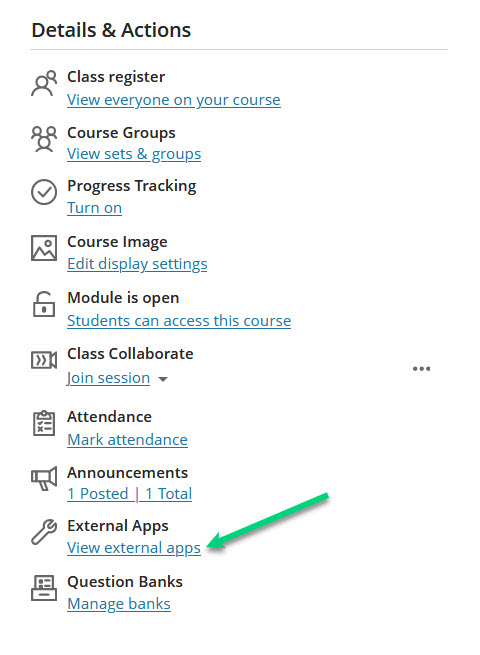
Step 2: Select Accessibility Report. In the report, you will see a range of information and statistics, and you can also use this information to go through your content to fix any remaining issues.
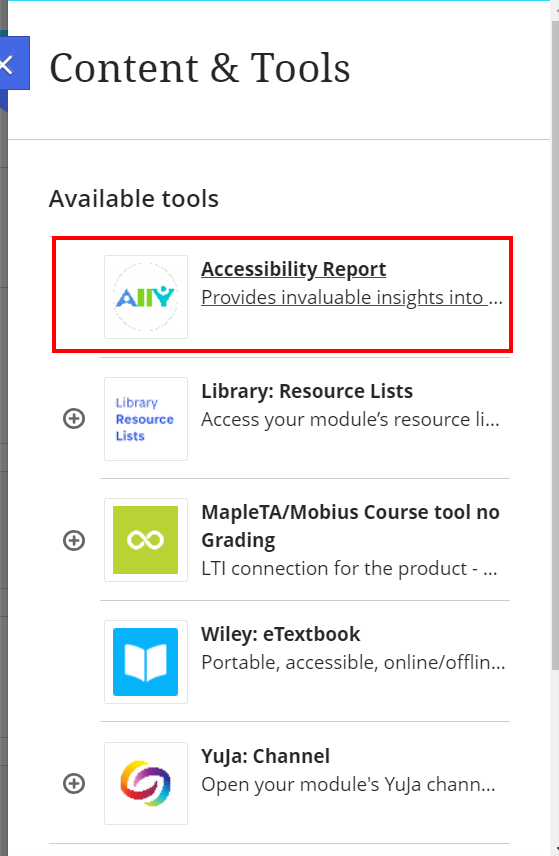
For more information on this, check out our 101 on accessibility!
