What is it?
The only members of staff enrolled automatically are those listed by schools at the beginning of the module creation process – sometimes this is only the module lead. As a result, there is often a need for more academics and support staff to be enrolled, whether as teaching assistants or module administrators.
What does it do?
Anyone who is already an instructor can enrol other instructors or teaching assistants You should not ask Help4u to help with staff enrolments unless you cannot find a school administrator, module leader or existing instructor to do it for you.
What should I know?
Anyone who is already an instructor on a module can enrol other instructors or other members of staff. You should not be asking Help4u to help with staff enrolments* unless you cannot find a school administrator, module leader or existing instructor to do it for you.
Step 1: Open the Class Register in the left-hand menu.
Step 2: Use the magnifying glass icon to search for the person you want to add.
Note: In many cases, the member of staff you want to enrol already has access to the course. If the user you want to enrol is already enrolled, they will not appear in the search in step 4. This can be confusing, which is why we recommend checking the enrolments first.
Step 3: Add staff through the Class Register, clicking on the ‘+’ button at the top right of the screen.
Step 4: Use your colleague’s username to search for the required person (e.g. jzsmith. This can be found by looking at their email address, removing the dots and the ‘@dundee.ac.uk’ e.g. j.z.smith@dundee.ac.uk becomes ‘jzsmith’).
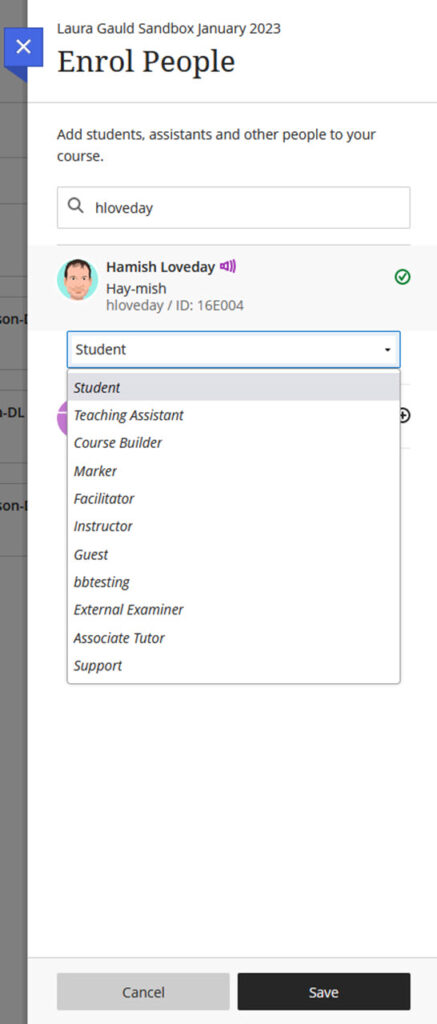
Step 5: Click the plus sign next to their name. A drop-down menu will appear where you can choose what role they should have.
Do not us the “Guest” role. This does not work in Ultra and the user will not have access to the module.
Step 6: Click “Save” when you’re done!
Do not enrol the _PreviewUser account. See details about these accounts and why you should not manually enrol them here.
Key Information
- Search for users to add by their unique ID, i.e. their username.
- Users already enrolled in your organisation do not appear in the search results.
- Do not enrol the Preview User account
- Do not use the “Guest” role. This is a legacy role that cannot be removed, but does not work with Ultra modules or organisations.
- Do not enrol students in your module as this is usually handled by automatic enrolments taken from the Student Records System, SITS. If a student has matriculated and is registered on a module in SITS but still can’t access it in My Dundee, then please report this to Help4U.
Course Roles
There are a number of course roles available when you enrol a member of staff on your module (remember, student enrolments should be managed through SITS). The instructor and student roles should both be fairly self-explanatory, but the other options can be a bit confusing. We have created a page that lists each of the roles, some suggestions for when they might be particularly useful, and what each role can (or cannot) do. They are organised from the most permissions to the least.
When assigning roles to members of staff, it can be useful to remember that students can see the full register and the role assigned to each user. You can designate the module lead by selecting the ‘primary instructor’ tick box – this person will be listed first. All other instructors will be listed alphabetically by last name.
