What is it?
You can turn off attribution in Padlet in order to create anonymous boards where students can post their comments or questions.
What does it do?
By linking to a ‘Secret’ Padlet that is not embedded directly in your class, you can allow a space for anonymous student discussion. This can be helpful if you want anonymous student feedback, or a space where students can ask questions anonymously to yourself or to their peers.
What should I know?
Step 1: Click the cog wheel at the right-hand side of your Padlet to go into Settings. This may either be at the top of the page, or in a vertical list of icons.
Step 2: Scroll down to the Posting section, and make sure the option for Attribution is toggled off.
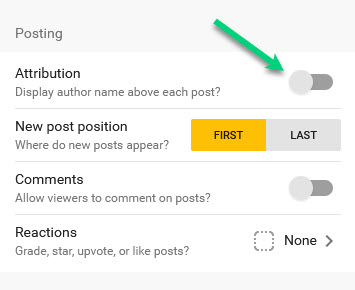
Note that you may want to turn on or off comments on posts, which you can do in this menu.
Step 3: Make sure to click Save at the top of the side panel.
Step 4: Make sure you have adjusted any visibility settings and viewer privileges to ensure that people can access and add content in your Padlet.
Note that this will allow your students to post anonymously, even if you embed this Padlet into modules. However, if you have turned on commenting, it will log students names on the content when you embed it. To avoid this, add the link into your module rather than embedding the Padlet.
To find your URL
Step 1: Go to your Padlet site and go to Share at the top right. This may either be at the top of the page, or in a vertical list of icons and the icon will look like an arrow.
Step 2: Click on the item Copy link to Clipboard. This will give you the URL you can share with people now that you have determined your sharing settings!
