What is it?
The current 23 to Alphanumeric Marking Diagram that is in all Ultra modules is the same base marking schema that was in all Original modules. However, Original modules allowed for multiple schemas to be in use in a single module, so there were additional schemas in place that instructors could use or modify.
At present, the Marking Diagram should only be used for assessments marked using the 23 points, and the diagram will automatically convert that into the alphanumeric equivalent in the Gradebook.
Please note that this guide is for those using the 23 to Alphanumeric marking schema. If you are using the Percentage to Alphanumeric schema (as is used in SSEN), then the information in this guide may not be correct for you.
What does it do?
This marking diagram automatically converts marks given in number form to their alphanumeric equivalent when you are marking out of 23. This is based on the University of Dundee’s assessment scales.
What should I know?
The 23 to Alphanumeric Marking Diagram will automatically appear in your module.
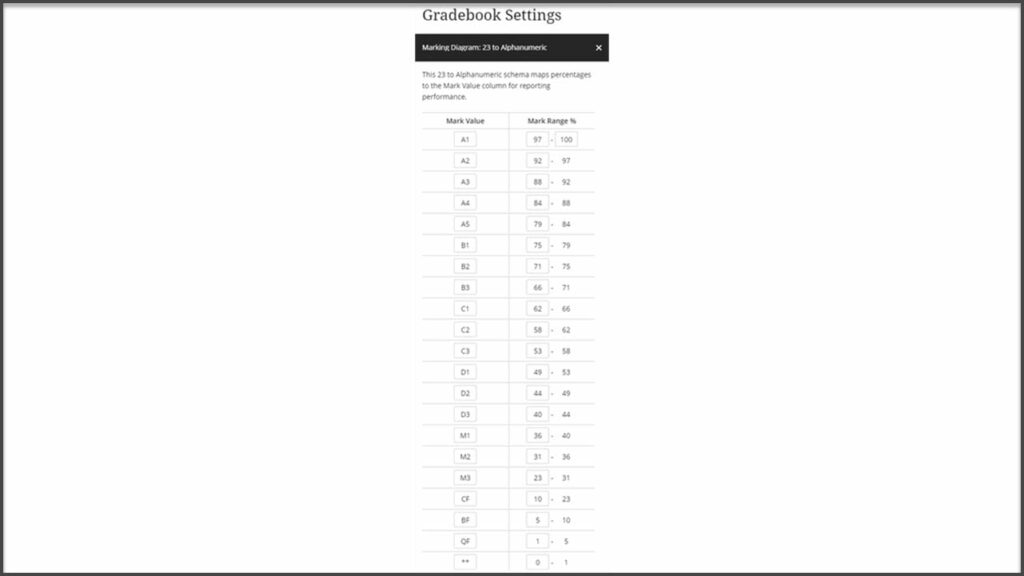
Please note that the “Mark Range %” field has been calculated to work with My Dundee so that if you enter a mark out of 23 total points it will have the correct Alphanumeric conversion in the Gradebook. This “Mark Range %” cannot be used to manually convert marks that have different total points to the Alphanumeric scale.
If you are using Turnitin and want to use the 23 to Alphanumeric marking schema, this will take a little extra work. You can learn how to do that in our dedicated guide on that topic.
Although you should not need to edit the marking schema, there may be cases where you need to or your school or discipline is using a different schema.
How to view and edit the Marking Diagram
Step 1: To view the marking diagram for your module, go into the Gradebook and select the cog wheel to go into Settings.

Step 2: From there click on the link for 23 to Alphanumeric that will be at the top of the side panel, under the heading for Mark Diagrams.
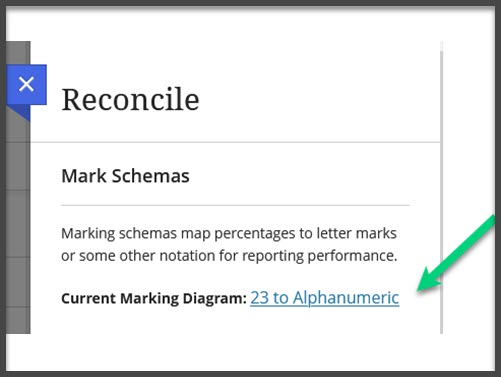
Step 3: You can then view the current settings and make any changes necessary, including adjusting the points to include decimals. To change the name of the marking schema, click into the black bar at the top that has the name of the marking schema, and start typing. Click outside of this area to save the new name.
Be sure to click Save at the bottom when you are done.
