We’ve written this article to unpick some of the confusion we have encountered around Hybrid Vs Lecture Capture, YuJa Vs Collaborate and the differences between room types for this academic year. Read on and all will become clear!
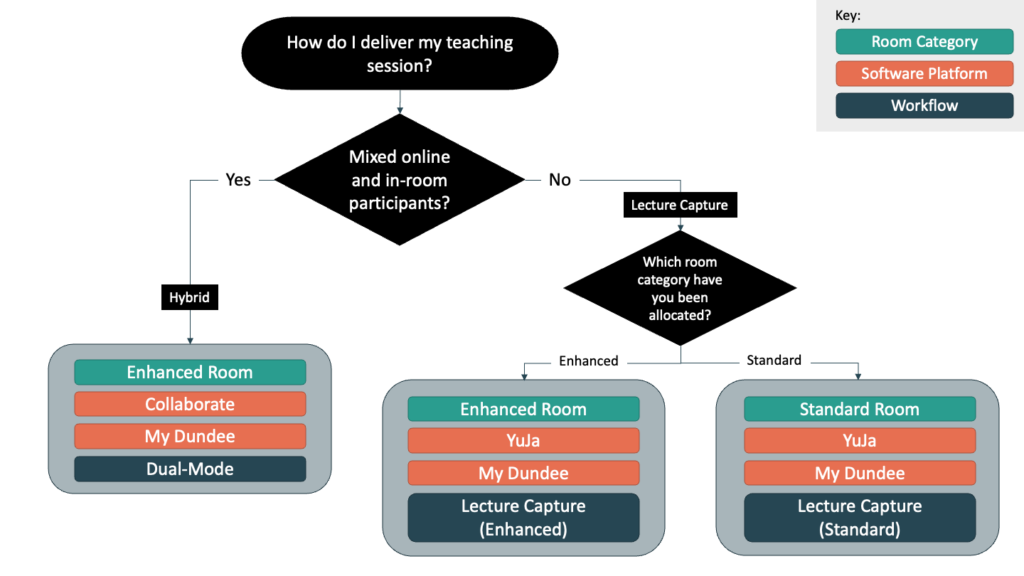
Ingredients
To deliver your teaching sessions successfully in a desired mode, you will need to know:
- The room category you will be using. This tells you what equipment is installed in the room.
- The software platforms that will be involved in delivering your required teaching mode. This tells you what software you’ll need to be able to use.
- The workflow you’ll need to follow to make it all work to achieve your goal.
Rooms
Following the significant upgrades delivered through the hybrid project in 21/22, we have a mixed estate with some rooms that are shiny and new, and other rooms that are still on the old, pre-lockdown designs. We hope to bring all rooms up to the new standard in the future, but for now we’ll be talking about Standard and Enhanced rooms:
Standard Rooms
Standard design to support presentations and lecture capture at reasonable quality.
- Older touch & Push button control panel.
- Standard AV controllers.
- Basic USB mic and camera.
- Single monitor, single display (may be more in large lecture theatres.
- Currently based on pre-lockdown AV design.
Enhanced Rooms
Enhanced teaching capabilities for hybrid teaching, high-quality recording & flexible delivery.
- Touch-screen control panels.
- Advanced AV controllers to support quality and diverse capabilities.
- Tracking Cameras and whole room microphone pick-up.
- Dual-monitors, multiple room displays.
- Upgraded by 21/22 hybrid project
You can check which room your teaching session has been allocated using the central timetable. The wonderful people in the timetabling team have marked appropriate rooms as either ‘Std‘ or ‘Enh‘ so you know which ones are Standard and which are Enhanced.
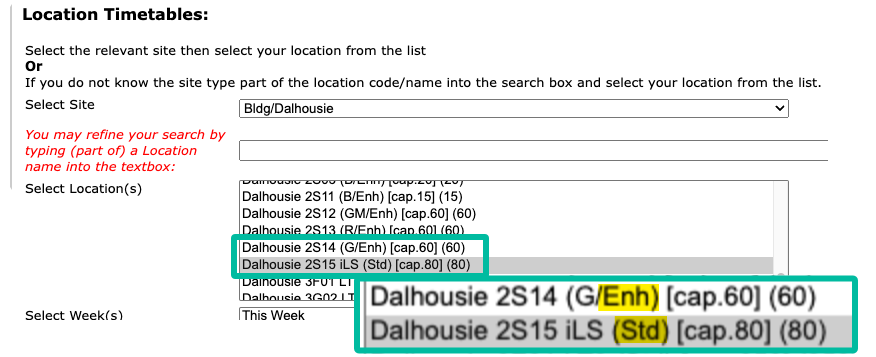
The room category matters because only Enhanced room support Hybrid teaching, and although both Enhanced and Standard rooms support Lecture Capture, there will be slightly different workflows due to the different controls.
Platforms
Next up is the software platforms involved. If you’re doing something involving technology and some kind of digital process, then there will likely be a software platform involved and knowing at least the basics of each platform as well as how they fit into each workflow is key.
| My Dundee | My Dundee is the easy one as it features in both Hybrid and Lecture Capture workflows. Based on Blackboard Learn, this VLE provides the central platform for structuring and managing the online elements of you modules. |
| Collaborate | Collaborate is our online classroom tool. Roughly analogous to Zoom, or the meetings part of Teams, Collaborate is used in the Hybrid workflow so that online students can join sessions remotely and participate with the teaching being delivered in the room. Collaborate is not a lecture capture tool, even though it does have a recording ability. |
| YuJa | YuJa is a video management platform. It allows users to record, store, publish and manage video content and is a core component of the Lecture Capture workflow. |
Workflows
So we know what room we’re in, we have a good understanding of the software platforms we’ll be using, how do we actually use the required service to deliver our teaching? Going by the diagram at the top of this page, we land at three different workflows for Dual-Mode Hybrid, Lecture Capture (standard) and Lecture Capture (enhanced). Each workflow has it’s own guide and you should refer to those guides once you are clear about which one is right for your teaching session:
Work in Progress
As has been stated elsewhere, we’re on a journey with our teaching estate and with so much to tidy up, upgrade and bring into line, there’s inevitably going to be confusion before we get to the clarity. Keep referring back to these guides, speak to your digital champions and get in touch via help4u if you have issues, questions or comments.
