What is it?
The Similarity Report provides you with an overall score of how much of your submission is similar to other works. It also provides information on what text it detected as being similar and the source (if this is publicly available).
Remember, this does not mean that this work is plagiarized. Consider your use of quotations, citations, and bibliographic material when reviewing your report and contact your module lead if you have any concerns.
What does it do?
Once you have submitted an assignment using Turnitin, a similarity report is generated. This can be viewed by both you and your tutor. The Similarity Score represents the percentage of your writing that is similar to something found on the internet, in the Turnitin databases, or in someone else’s paper.
This guide will walk you through how to find and interpret your Similarity Report.
What should I know?
What is a reasonable Similarity Score?
There is no fixed number to receive as a score in your Turnitin Similarity Report. Consult your instructor for details on your school’s acceptable threshold for assignments. That said, there are a few things to keep in mind:
- A high Similarity Score means that very little of you paper is your own writing.
- Zero similarity means that you aren’t including any source-based evidence, a requirement for many assignments.
- Some similarity is usually expected.
How to find your report:
Step 1: In your module, select the assignment you wish to view and click Launch.
Step 2: Click either the Paper Title or Similarity. This will take you to the similarity report.
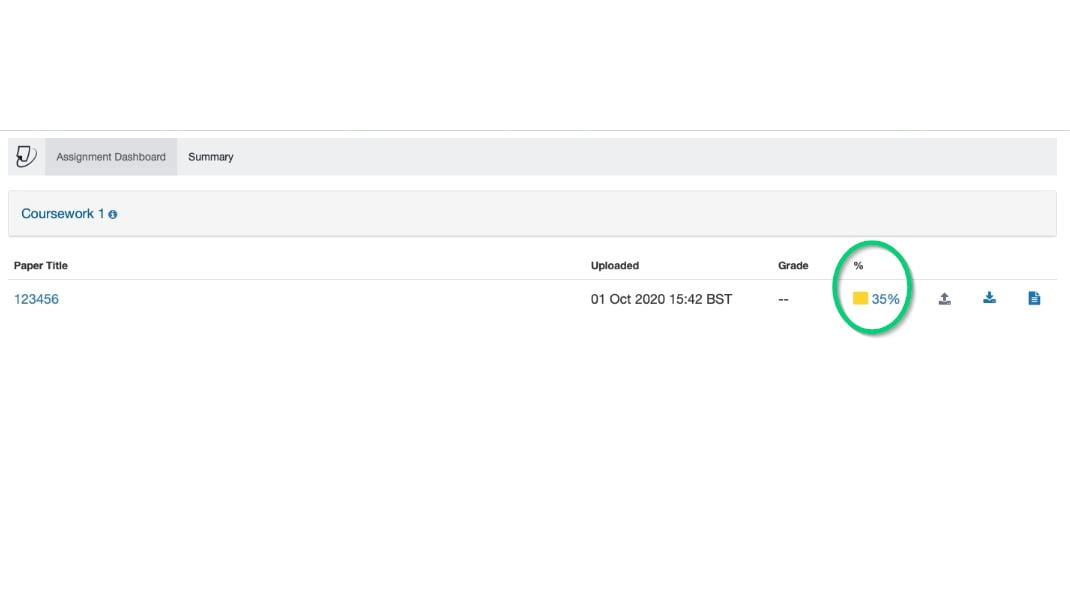
Step 3: Once you have your paper open, look on the right-hand side of the page for a red tab.
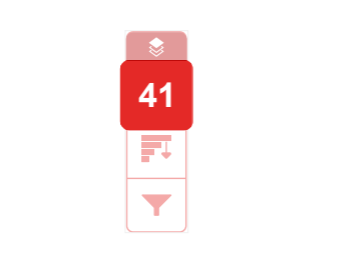
The number at the top is the percentage of your paper that has been found to be similar to other work.
Step 4: Click on the icon that looks like a decreasing bar graph. This shows the overall Similarity Score and the list of sources that match your submission, listed from greatest to least. The colours in this list match the colours highlighted in the your writing. In your submission, there are flags with numbers that correlate to the list on the right-hand side.
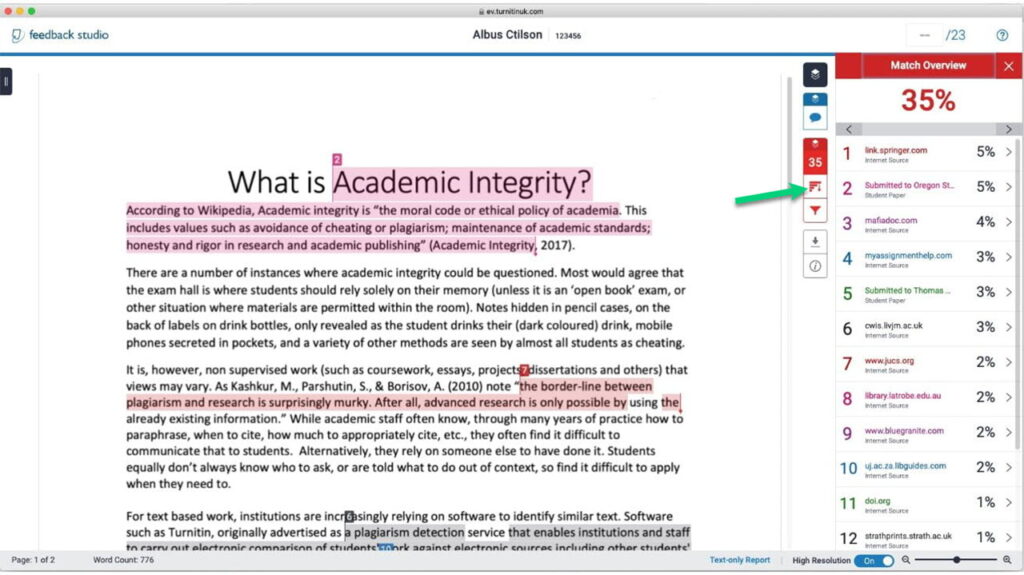
Step 5: To view the original source for a highlighted item, click on the link in the menu, and a pop-up will appear.
Note that you won’t be able to view the original source for all times, only those which you have access to.
What can I do with the information in my report?
The information in your Similarity Report should help you make decisions about how to improve your writing, whether that is in later drafts of the same assignment or on future assignments. If you have the opportunity to revise your writing based on your Similarity Score, consider the following:
- Choose only the most significant quotes or parts of quotes to include from your sources.
- Summarise, paraphrase or explain an idea in your own words rather than quoting it directly (you still need to cite your source if you do this!).
- Cite all of your evidence using the appropriate citation style.
Please speak to your school or instructor if you have any concerns about your Similarity Report.
