What is it?
While running a Collaborate session, you may want to change a participant’s settings during the session.
If you have set up the room so that participants don’t have permission to access the microphone or webcam, changing the settings for a single user can allow that user to to speak, share video, or share their screen.
What does it do?
This will allow you to change users’ roles live in a Collaborate session. You can also use this for external presenters who are joining through a guest link to make them a presenter.
What should I know?
Step 1: Open the Attendees Panel, this is the second icon in the bottom tab that looks like two people with a number next to it.
Step 2: Find the user whose role you want to change and click on the three dots next to their name.
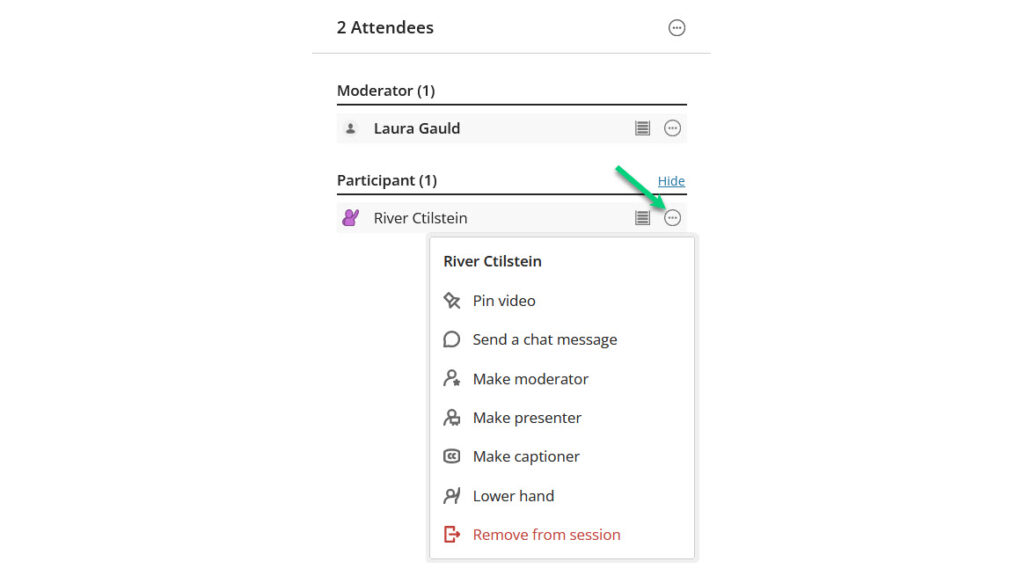
Step 3: In the menu, select the Make [role] option in order to make the user a presenter, moderator, or participant, depending on what you need.
The ‘Presenter’ role and ‘Moderator’ role are nearly identical, except a moderator can create polls, create break-out rooms and adjust users settings, including removing people from the session and change other user’s roles. You can see full information on the roles here.
That’s it! If you want to change someone’s role again, you can repeat these steps and choose your desired role from the menu.
