What is it?
A guest link is a link you can generate and distribute users outside of the University of Dundee in advance.
What does it do?
When someone opens the link, they will be able to attend the Collaborate session once it is open. The guest link does not attach to an existing user’s account, so it should not be used for students enrolled in a module unless a specific user has access issues.
This is ideal for external users without a UoD account(e.g. guest lecturers) and people who do not have access to the module/organisation where the Collaborate session is set up.
What should I know?
You will need to have set up your session to allow a guest link. If you have questions about this, please review our guide on setting up a session.
Step 1: On your module page, select the ‘…’ menu next to Collaborate to open the menu. From here you can either get the guest link to the course room (this is not a discrete session that has start/end time), or click on Manage all sessions to access the link for a specific session.
Step 2: Find the session you want the guest link for, and click on the three dots. From the menu, select the option Copy Guest Link.
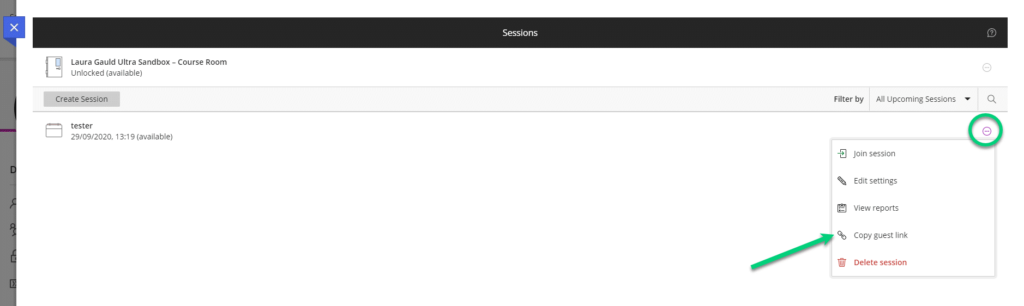
Step 3: That’s it! You can share this link with the people who you want to access your session.
