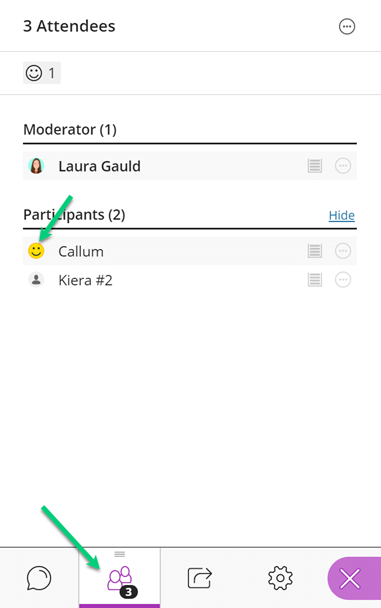What is it?
In Collaborate, people will be able to communicate their level of participation in the session by choosing a status or using a reaction.
What does it do?
Changing your status as a participant in Collaborate will let others know if you are available, busy or away.
Reactions are temporary icons that show up next to a student’s name in the Attendees Panel once they have been activated. They include happy, sad, and confused (among others). They are a good way to know how your students are feeling at various stages in the session.
There are also agree/disagree reactions that you can use for quick, informal polling.
What should I know?
Step 1: In your Collaborate session, select the My Status and Settings icon at the bottom of the screen.
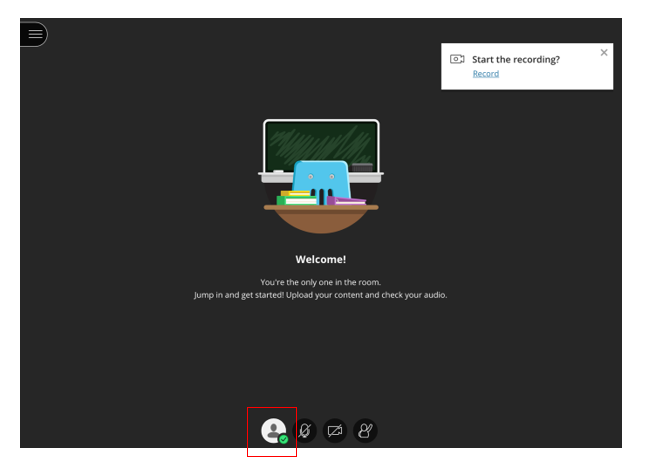
Step 2: You can change your status here to reflect your participation in the session e.g., available or away. Below that, you can offer feedback in the form of a reaction.
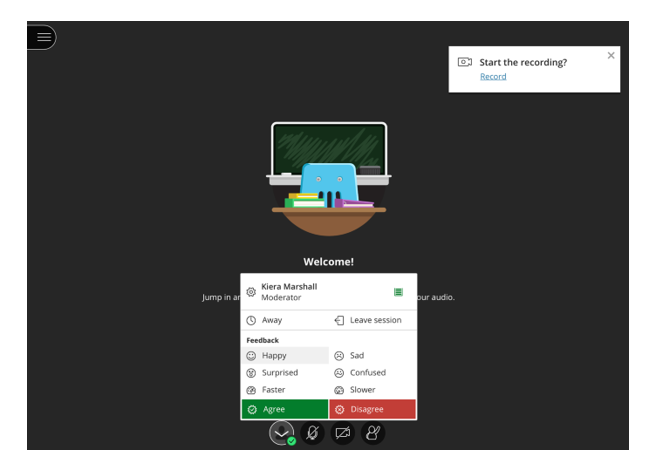
Step 3: Notice that your My Status and Settings tab will now reflect your chosen reaction.
Note: Your chosen reaction will only be available for 30 seconds.
Step 4: You will be able to view reactions by yourself and others in the side panel under the attendees list.