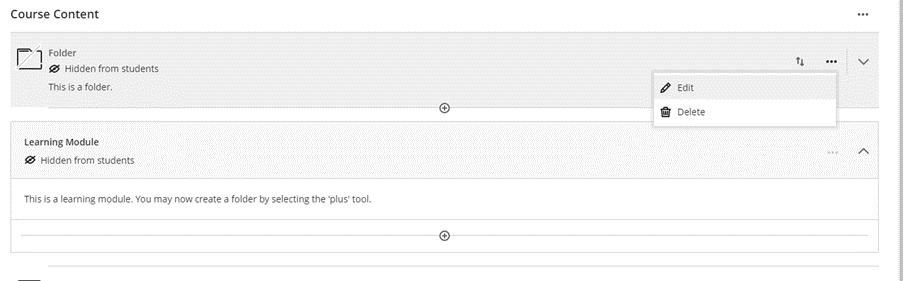What is it?
After creating your Learning Modules in the course content area, you may now want to add folders within them or create separate folders in addition to your Learning Modules.
What does it do?
By creating a folder within a Learning Module, you will be able to organise your Learning Module topics into sub-topics. You can also create a standalone folder in your course content that is separate from your Learning Modules for materials that may not specifically be related to a topic in the Learning Modules, for example a course glossary or class information.
What should I know?
Step 1: Hover your mouse where you want the folder to appear, and the plus sign icon will turn purple. If you want this to be in a Learning Module, open the Learning Module and hover your mouse where you’d like the folder.
Step 2: Click on the plus sign icon and select Create.
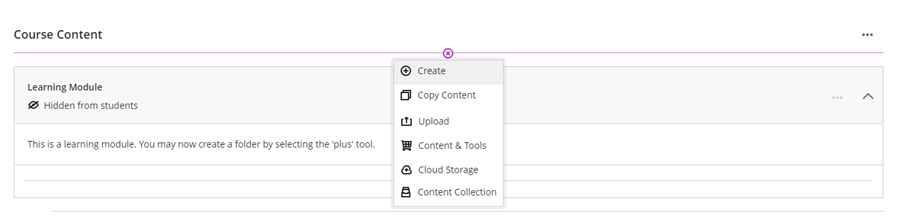
Step 3: Select Folder from the side panel.
Step 4: This will create a new side-panel where you can enter your folder title, any description, and adjust visibility.
Step 5: Click Save when you’re done.
A standalone folder you have just created will look like this in comparison to the Learning Module on the image below. You can edit the folder name and description again by clicking on the three dots to open the menu and selecting the pencil icon as below.