What is it?
Resource Lists are an online tool for instructors, library staff, and students to collaboratively create, manage, and view reading lists for academic courses. Resource lists can contain a diverse range of content, including e-books, podcasts and videos in addition to more traditional mediums such as journal articles and textbooks.
What does it do?
Resource Lists show the location and availability of print and physical items, giving direct links to electronic books, digitisations, journal articles, websites, and other documents.
It is also through Resource Lists that requests for digitisations and course material purchases, such as physical and electronic textbooks, can be made.
The Resource List is unique to each module in the university and can be accessed by students and staff via Blackboard.
What should I know?
Resource Lists are available directly from https://resourcelists.dundee.ac.uk/ and from the Library website ( you can use the dropdown menu from the main search box).
They are also available from within My Dundee modules. To find them here, use the guide below.
Step 1: Log in to My Dundee and select your module.
Step 2: Open the Library Resources Learning Module and find the link for Library: Resource List.
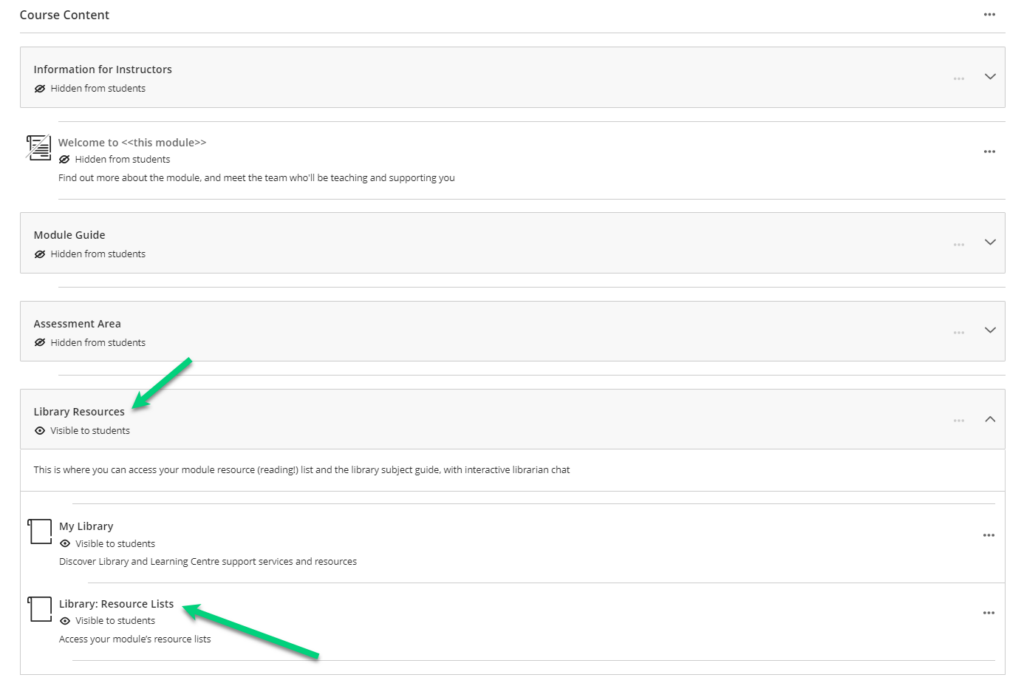
Step 3: Open the Library: Resource Lists item from your module page and ensure that the displayed Resource List corresponds to the module.
The Library team are happy to assist staff with the management of Resource Lists including: creation of new Resource Lists; amending existing lists; advising on digitisation options; investigating e-textbook availability; explaining e-book licensing models; and any related matters.
Please direct queries to: llc-resources@dundee.ac.uk
