What is it?
Most non-text-based work will need to be uploaded to your module in a Blackboard assignment rather than through a tool like Turnitin. Blackboard accepts nearly all file types, which makes this the ideal submission point for images, zip files, or any other non-text-based file format.
What does it do?
Blackboard assignments let you turn in non-text-based submissions as well as group submissions. You can see more about the group submission process in a guide on that topic, this guide will walk you through individual Blackboard submissions.
What should I know?
Step 1: Navigate to the Assessment Area in the Course Content section of your module
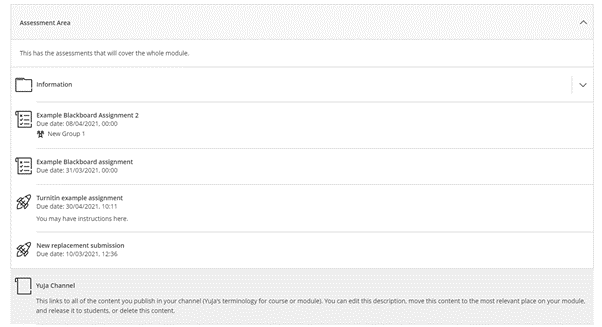
Step 2: Select the link for your Blackboard Assignment
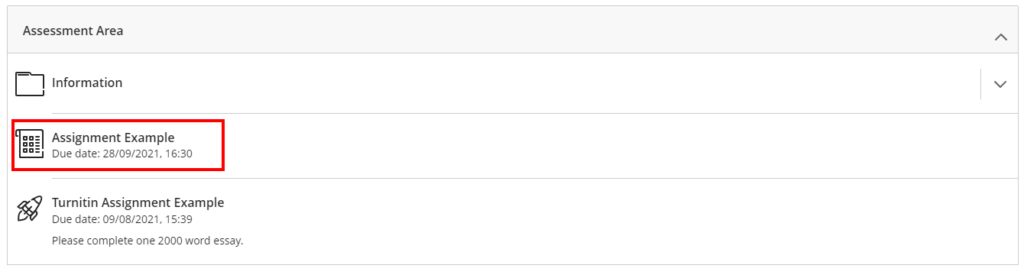
Step 3: A side panel will appear where you can see the due date and the number of attempts you have, to submit your assignment. Select View assessment.
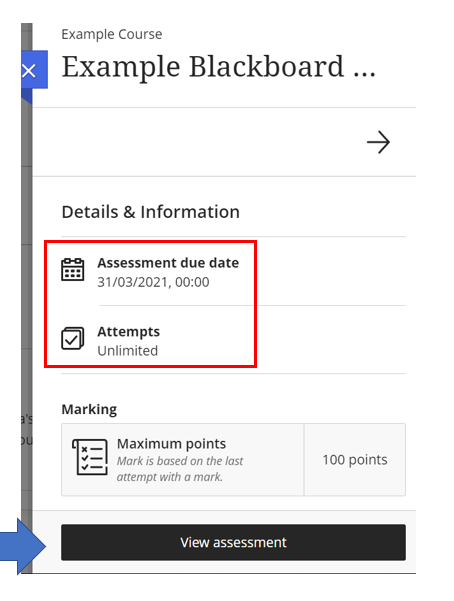
Step 4: Click on the text box in the middle of the screen and use the WSYWIG editor to embed the file that you have created with your group.
Note: Make sure you name your file clearly to ensure you upload the correct document. This is particularly important if your test or assignment includes only one attempt.
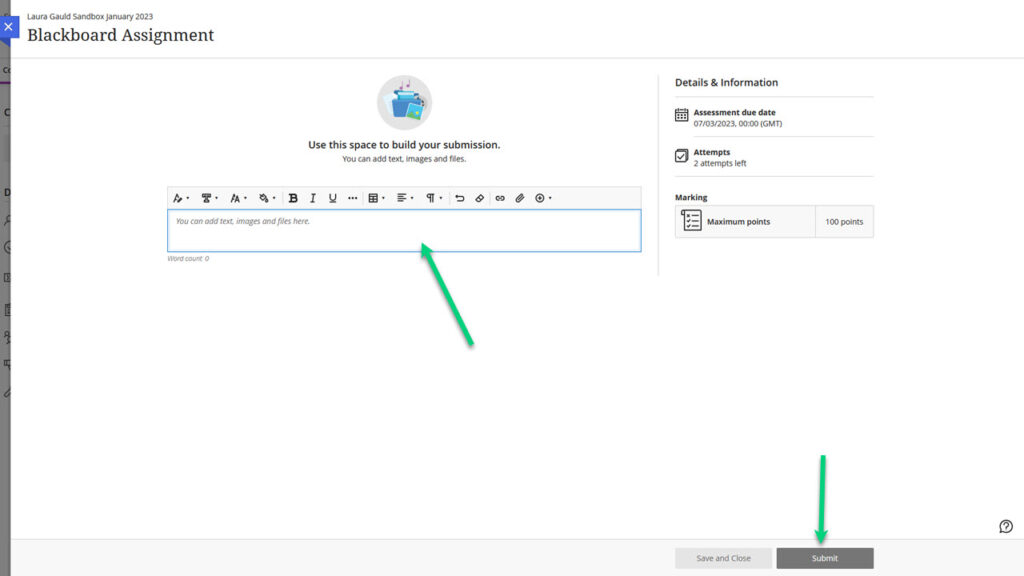
Step 5: When you are ready to submit your assignment, click submit.
NOTE: The button for ‘Save and Close’ DOES NOT submit your work. Neither your instructor nor IT will be able to access anything that is saved rather than submitted. Once you are ready for your work to be turned in officially, you MUST click the button for ‘Submit’.
