What is it?
When your instructor marks your work, they might provide you with written feedback. It is important to read this feedback carefully as not only will it praise good work, but it will provide constructive criticism to help you improve your work in future assignments.
What does it do?
You can access your feedback directly on your assignment submission link or, if you want to see an overview of your assignments and see at a glance which of them have feedback attached, you can do this in the Gradebook and just click into the relevant assignment.
What should I know?
Step 1: From your module page, navigate to the top right-hand menu and select the gradebook tab.
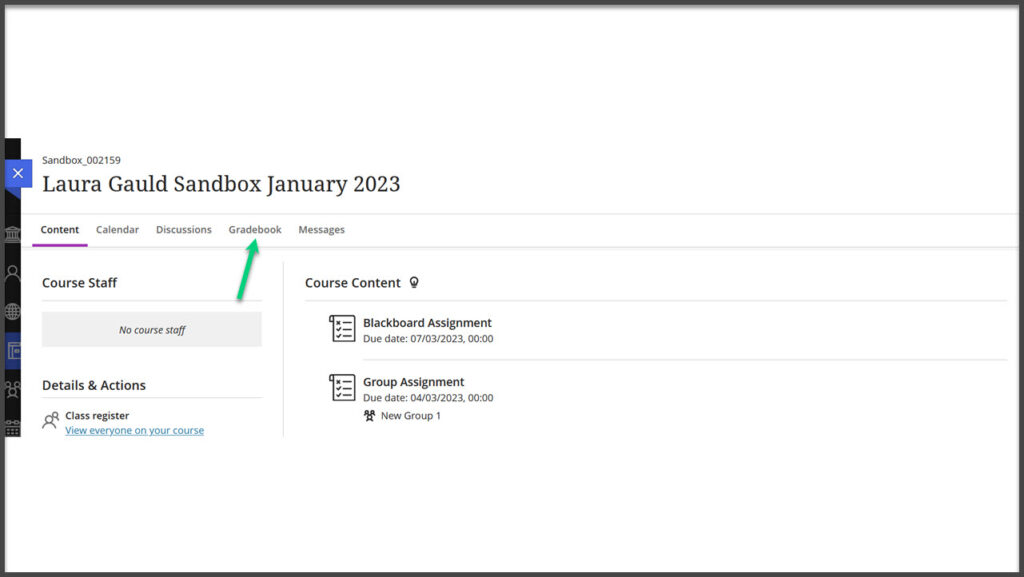
Step 2: For any Blackboard tests and assignments, you’ll see a purple speech bubble in the Feedback column.

Note that you won’t see anything in this feedback column for non-Blackboard submissions (such as Turnitin submissions). This means that you’ll always need to open the assignment link itself for these to see if there is feedback available. You can review our guide on how to see your Turnitin feedback here.
Step 3: For Blackboard assignments, click on the speech bubble icon and a side panel will open. Select the link beside Attempts (in blue) to open the assignment.
Step 4: Below your final mark, you will again, see the purple speech bubble icon, click on this to review any overall feedback. If you have submitted a document, you may also see in-line feedback on the document.
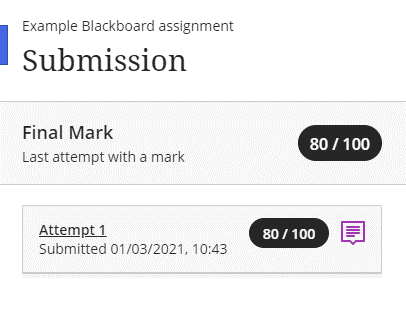
Step 5: For Blackboard tests, you may be able to review your answers, view the correct answers ,or see automated feedback for each question, depending on how your instructor has set up the test.
If this is allowed, you can view this by clicking back into the submission and attempt just like you would for an assignment.
