What is it?
Your instructor may allocate you and other students to submit a group assignment in Blackboard. This guide will show you how to do this.
What does it do?
You can submit work in Blackboard Assignments as a group in My Dundee. Only one person can submit on behalf of the group, so we recommend that you decide this early. We also strongly recommend that everyone has access to the final item, in case the designated person cannot submit for some reason (internet issues, sudden illness, etc.).
What should I know?
Step 1: From your module page in My Dundee, navigate to your Course Content and find your group assignment in the Assessment Area.

Step 2: View the assessment due date, attempts, maximum marks, which group the assignment is allocated to, and its members.
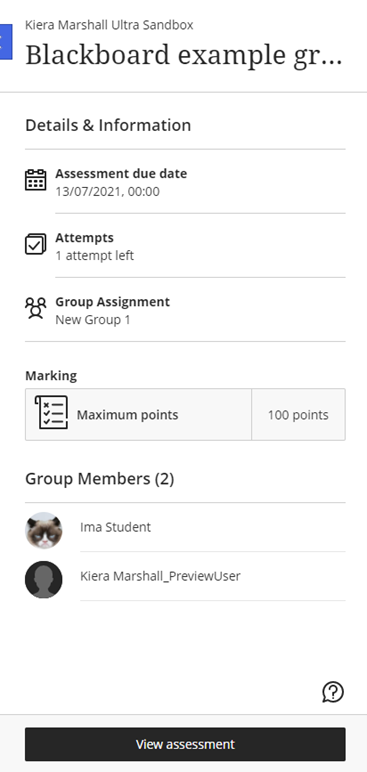
Step 3: Click on View assessment to start the submission process.
Step 4: Click on the text box in the middle of the screen and use the WSYWIG editor to embed the file that you have created with your group.
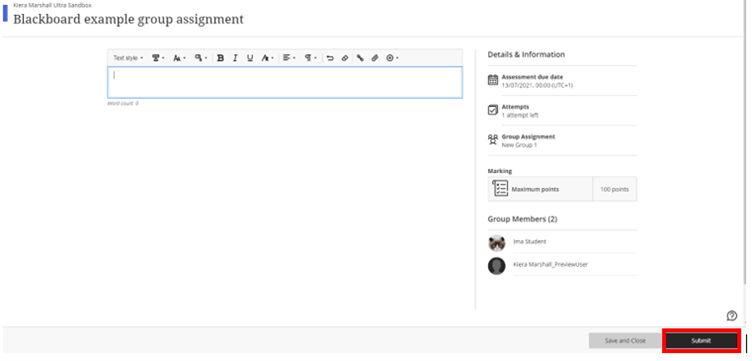
Step 5: Be sure to click Submit when you’re done!
NOTE: The button for ‘Save and Close’ DOES NOT submit your work. Neither your instructor nor IT will be able to access anything that is saved rather than submitted. Once you are ready for your work to be turned in officially, you MUST click the button for ‘Submit’.
