What is it?
Journals can be a vital part of student learning. Not only do they allow students to reflect on and respond to course content, but it allows instructors to gain an insight into how their course content is being perceived and to track student progress.
What does it do?
Journals and discussion boards are nearly identical. However, journals are an area of reflection that can be shared privately between tutors and individual students, whereas discussion posts are seen by everyone in the course (or everyone in the group if it was assigned to a group).
What should I know?
Step 1: Navigate to the main Course Content page. Hover over where you want the discussion board to be, then click on the +, and select Create from the menu.
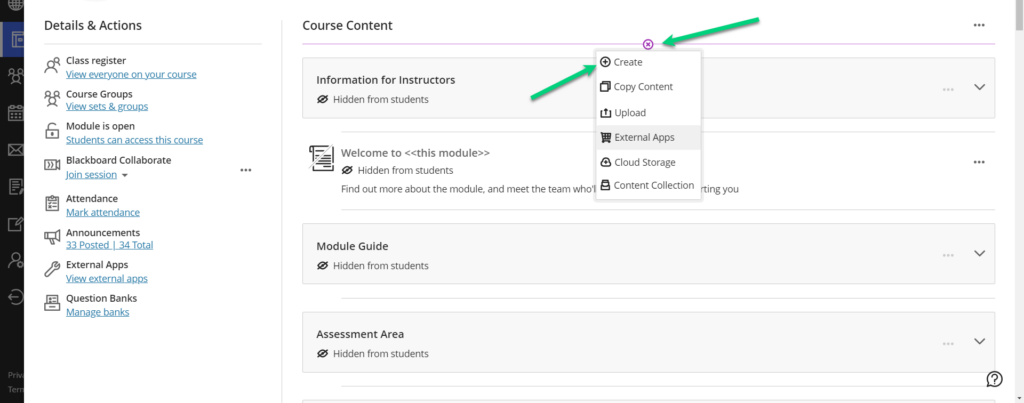
Step 2: In the side panel, select Journal at the bottom of the options.
Step 3: You can enter the journal title by clicking on it and editing the default text.
Step 4: You can edit the Journal Prompt by clicking on the three dots in that area, selecting Edit and entering in any required instructions or descriptions.
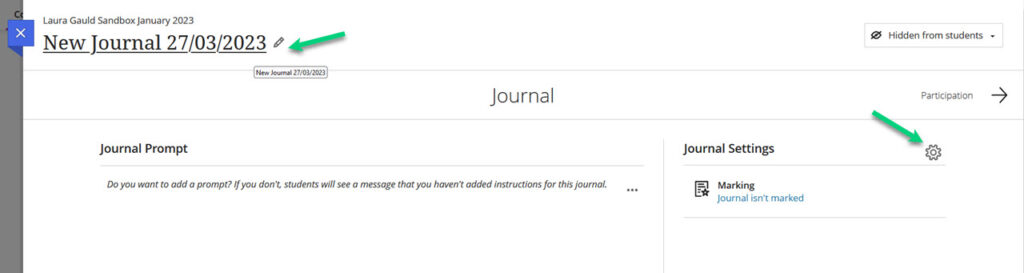
Step 5: By default, Journals are not set as marked. You can change this by clicking on the cog wheel next to Journal Settings.
Step 6: In the side panel that appears, you can tick the option for Grade Journal. This creates a new section where you can enter in the due date, mark category, marking schema, total points, and add a rubric.
Step 7: Still in the settings, you can also turn on or off features allowing students to edit and delete entries, and edit and delete comments.
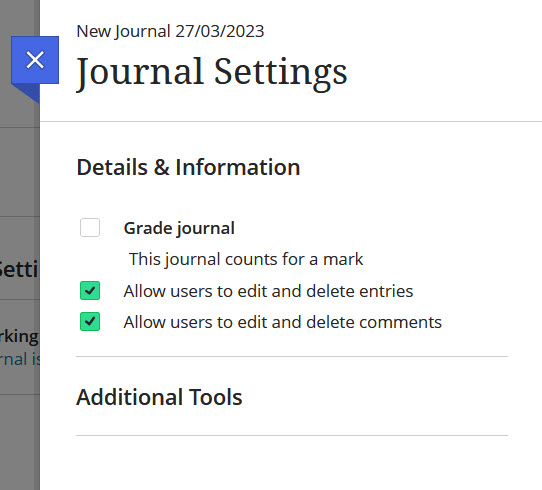
Step 8: Click Save when you’re done.
